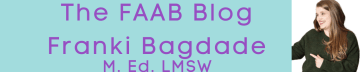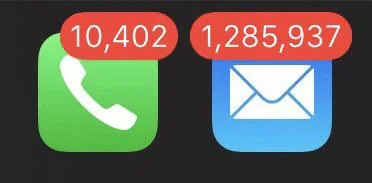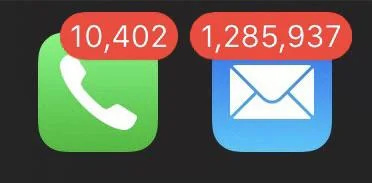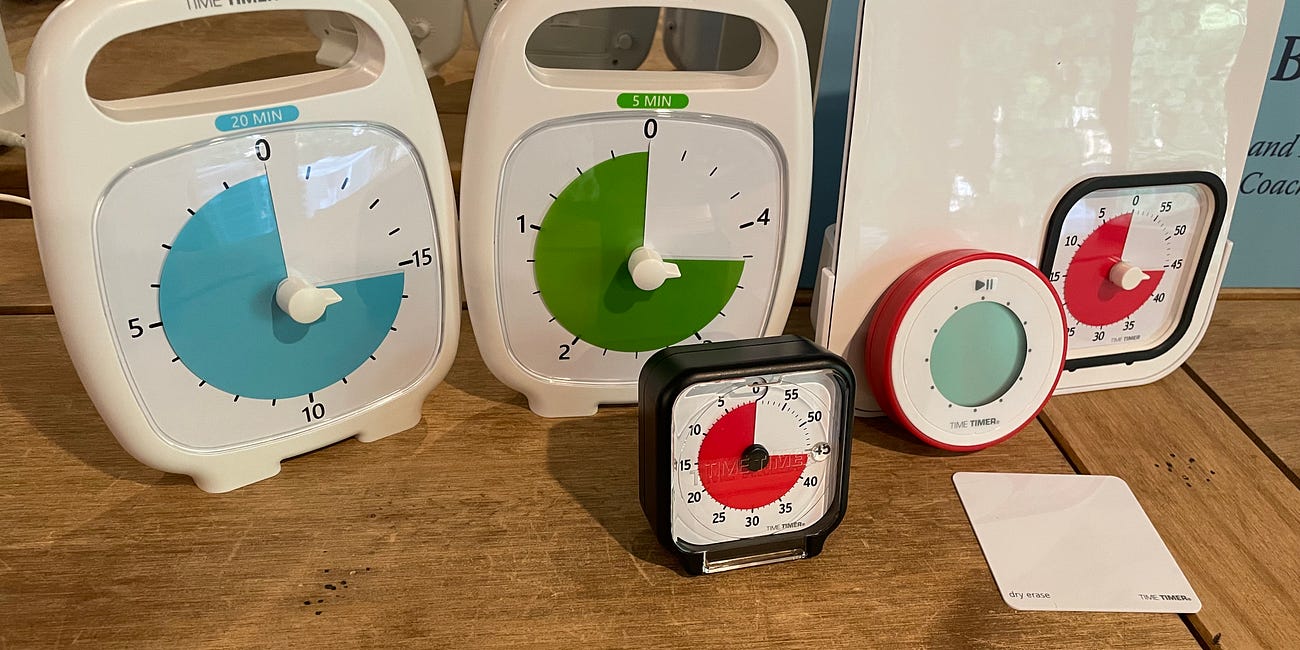Inbox Zero- The Myth, The Legend, The Possibility?
Can you actually have ADHD and an empty email inbox?
As an adult navigating modern life with ADHD, I feel the constant avalanche of emails acutely.
The work emails.
The spammy emails that go along with being a business owner.
The coupons…ok I love coupons…
The newsletters…ok, I signed up for those, and I aspire to read them all, but I don’t.
And yes, I get the irony of you reading this blog right now that likely came to you in your clogged inbox :)
The bank statements, credit card bills, cell phone, cable, streaming, electricity…All the adultliest emails of all.
The emails from my children’s three different schools, the updates for the schools’ Google Classroom, Think Wave, Parent Connect, Schoology, PTO, clever, Edupuzzle, Common App, College Board… and on and on and on and on again!
I know you get it; we get more emails than we can possibly consume.
If you have ADHD like me or struggle with executive functioning and organization, you may not only feel perpetually behind on emails but may also miss the important ones altogether!
When you have limited time to check your inbox throughout the day (and who doesn’t), you need to be able to quickly discern what must be read, what can wait and what can be trashed! This becomes harder, if not impossible, to do when your email inbox tends to look like this:
Some well-meaning friends, social media influencers, and colleagues may suggest that you simply clean out that inbox daily and organize emails in folders. However, you may feel that there is no “simple” for your ADHD brain. You may notice that your brain doesn’t automatically develop organizational solutions that function for you. You can surely google “the best way to organize email inboxes” and find thousands of articles. However, those well-meaning suggestions are unlikely to be ADHD-friendly. To further complicate matters, not everyone with ADHD has precisely the same needs!
Unfortunately, there is not one solution for all of you reading right now. Fortunately, I have decades of experience living with ADHD, teaching those with ADHD, writing about ADHD, and coaching and supporting those with ADHD through therapy.
Keep reading because I will pass on all of my personal favorite techniques for achieving “inbox zero” and some of the most popular crowd-sourced tips I have learned from clients through the years.
Do you have an idea that I haven’t shared or a question/comment? Please share with our community in the comment section.
Start by Taking Out The Trash
When I begin to walk my clients through the process of creating a realistic, sustainable, and accessible solution to an organized email inbox, I oftent find them trying to change the subject. True story- lol! Even opening their inbox causes stress. There can also be a tremendous amount of shame in even letting me know how behind they are and how many emails are unread.
In an effort to make this task less overwhelming I always suggest we get rid of the trash first. Why bother even to open spammy or outdated emails? Most often, this eliminates a huge portion of the clogged inboxes before we start sorting and organizing.
There are two ways I recommend to quickly eliminate most of those unread or unorganized emails.
Use the archive function. The most popular email providers, Gmail, Yahoo, Outlook, and Apple Mail, all have this option.
Trash them!
I will give you step-by-step directions for both techniques below!
Pro Tip- Do you possess the ADHD superpower to multi-task? Take advantage of this skill.
Because I utilize the “take out the trash” system, whenever I get behind on organizing my inbox, it’s pretty mindless for me, so I do this while I’m enjoying a show or a movie or pretending to watch the football games with my son on Sunday. I find it to be satisfying to watch my inbox shrink and less of a chore!
A QUICK NOTE ON AOL
If you still have an old-school AOL email, no shaming here! Good for you for being so loyal:) But… do yourself a favor and get a new email address through one of the free providers above. Then you can forward all emails still going to AOL directly to your new email address and begin to give out your updated email when you fill out forms. AOL uses old technology , and many of the automatic email software out there used by schools and businesses have trouble working with AOL addresses, and you are likely missing things.
How to forward your AOL emails to a new email address
The Archive Clean Up
1. Pick a time period to focus on:
Perhaps you feel most concerned about the last month of emails or the previous 6 months. Make a decision and go for it. Try to push back if your brain tries to overthink what time period you chose because —- we aren’t removing the older emails, just separating them from the inbox. They will be there to go back if necessary.
Search your emails by the time period you have decided in the step above so that you have the group of emails that DON’T fall within those parameters.
Archive all of the emails that are older than your chosen time period.
How to archive emails with Apple mail
How to archive emails with Outlook
Pat yourself on the back for shrinking that email inbox down to a more manageable amount to sort!
Trash Them
Determine who are the worst offenders of clogging up your inbox? Is it Amazon? Is it some daily inspirational quote newsletter that has the nerve to actually email you DAILY?? Is it your brother’s nanny’s girlfriend’s dog walker who loves to send you cute cat videos?
Search your inbox using that email sender, ie Amazon
Mass delete them (unless you need the last few, but ask yourself do you actually need them…)
Keep these steps going and blissfully watch your inbox shrink in front of your eyes.
Keep this going for as many email senders as possible
BONUS Idea- If you no longer want emails from that one jean company you ordered one pair of jeans from ten years ago, trash those emails AND block the email address so you no longer get emails from them!
Come Up With Email Folder Categories that Make Sense to You
For this step to actually work, you need to take the time to think through what categories make sense to you. I like to ask myself the following questions:
What folder labels will help me quickly find these emails if I need to reference them later?
What folder labels will help me have a list of emails that require a reply or other follow-up?
Parent category examples-
I have email folders for each of my kids. I also have some specific email folders for activities/circumstances that are especially email heavy, such as:
Avi-Baseball
Ruby- Senior Year Things
Caden-Overnight Camp
If you are lucky enough to have more than one kid at the same school, you may have folders labeled by school for the general school newsletters and PTO info.
If you are new to email folders OR have made them in the past but had difficulty following through, keep it simple and create one folder per child that you can search for later. Or one folder per school or camp. If you try one way and don’t find those folder categories easy to use, you can always rename or consolidate them later.
Action item folders-
I have a folder labeled “to read” for newsletters that look interesting, but I don’t NEED to read by any deadline. This helps me when I aspire to read more than I actually can, but I don’t want to delete my fellow writer’s writing! Sometimes, I read from this folder instead of a book when I have free time. Even if I don’t, this helps me keep my inbox way smaller and more manageable.
A popular folder among my clients is the “follow-up needed” folder.
I found that, especially when it comes to work emails, that email folder started getting too big for me. Instead, I started to create subfolders with due dates, such as:
“To do today” (if I had any emails left over at the end of the day, those just ended up moving to the top of the folder for the next day)
“To do-September” (and so on…)
Some prefer to have email folders for different tasks/projects, i.e., “order requests to be processed” or “December 5th workshop.”
Pro Tip: When at all possible, I respond to emails right after I read them, especially when the answer is simple. I only use the above folders for emails that I know need a more time-consuming response or require some research on my end before I can respond.
Maintaining Your “Clean” Inbox
Once your email inbox is clean, you must think through a realistic and sustainable way of keeping it that way.
For some of us ADHDrs adopting the rule: If you “touch it” (meaning open it), you read it and either immediately delete it or move it to a folder.
If you are hesitant even to try these methods because you haven’t been able to sustain an organized and cleanish email inbox in the past, first—allow yourself some grace. Research shows that new habits take time, and modern life is full of distractions. Those with ADHD have an especially difficult time refocusing on the task at hand after even the most brief distraction. So you may make strides in immediately organizing those emails and still end up missing one or getting behind from time to time. Allow yourself to be human!
Research tells us that it takes anywhere from a few weeks to a few months for new habits to become second nature. Therefore, I recommend that you structure a REALISTIC routine for yourself.
Think about your days. Do you tend to have time most mornings to go through your emails leisurely after the kids get to school? Maybe your days are a whirlwind of work, and you don’t always even get to your personal emails— but you tend to end up on the couch for at least a half hour every night for Netflix. Maybe you can multi-task and use that TV time to read through personal emails?
Once you find a regular time to maintain your inbox, decide whether you need a daily or weekly reminder. If you are struggling to get into the habit of even checking your email, I suggest starting with daily. If you check your email continuously but struggle to keep it organized, a once-a-week cleanup may do the trick.
Next, come up with a reminder system. I suggest you set reminders and backup reminders.
In our busy lives, it’s so easy to ignore alarms and notifications. Therefore, I always recommend you set up a reminder and at least one backup.
You can do this in a variety of ways:
Set timers on your iPhone or IPAD (including a backup timer for 20-30 minutes later in case you ignore the first reminder)-Watch my short tutorial here
Set timers on a smartwatch (including a backup timer)
Set timers using Alexa or Google Home
Set a task and set your notification settings to remind you at least twice on your digital calendar.
Final Thoughts
Training our brains to problem-solve organizational challenges when they are not “wired” to do so can take time and will definitely take patience. Think of this process as a science experiment.
Start with a problem, determine a hypothesis (an educated guess that may solve this problem), and then test out the hypothesis by trying it.
Try out your new system for at least a week.
Next, determine if the system is working. If so, that's awesome; keep it up! If some of the pieces are working but not all, tweak the system and give it another week.
If your new system doesn’t seem to be working for you at all, determine where the breakdown is.
Are you forgetting to maintain the system because you didn’t set reminders, or are you ignoring those reminders?
Are your email folders not functioning for you?
Did you keep too many emails to sort through in the first step and need to trash or archive a larger amount?
Ok- who’s with me? Who is going to dive into my “inbox zero” techniques? Share your experiences with us here:
Are you having trouble getting started on tasks that you truly want to scratch off your to-do list? Read about all of my motivation tips here:
Are phone and calendar alarms/timers not doing the trick for you? A visual timer may do the trick!